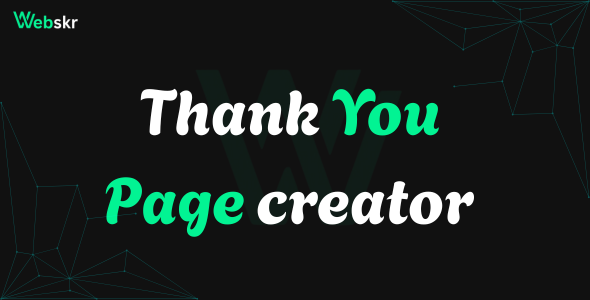
Documentation & Frequently Asked Questions for Thank You Page Creator
Overview
The Thank You Page Creator is a premium WordPress plugin designed to help you create stunning, customizable thank you pages. Powered by webskr.in, it offers flexibility in design and user personalization, making it ideal for enhancing user experience on your WordPress site.
Installation
Download the Plugin: Get the .zip file from your purchase account on webskr.in.
Upload to WordPress: Go to your WordPress Dashboard > Plugins > Add New > Upload Plugin. Select the .zip file and click “Install Now”.
Activate: After installation, click “Activate Plugin” to enable the Thank You Page Creator.
Configuration: Access the plugin under the “Thank You Pages” menu in the WordPress admin to start creating pages.
Getting Started
Create a Page: Navigate to Thank You Pages > Add New to create your first thank you page.
Edit Existing Page: Select a page under Thank You Pages and click “Edit” to modify settings.
Add to Site: Use the shortcode [typc_thank_you id=”X”] (replace X with your page ID) in any WordPress page or post to display the thank you page.
Features
Customizable Backgrounds: Choose between image or color backgrounds, with options to set width, height, and overlay opacity.
User-Specific Messages: Enable personalized messages using the {user_name} placeholder for logged-in users.
Flexible Design Options: Customize text color, box shadow, border, and content dimensions via the admin interface.
Custom CSS: Add your own CSS to tailor the page’s appearance.
Sticky Credit Section: Includes a branded credit link that sticks to the bottom of the page.
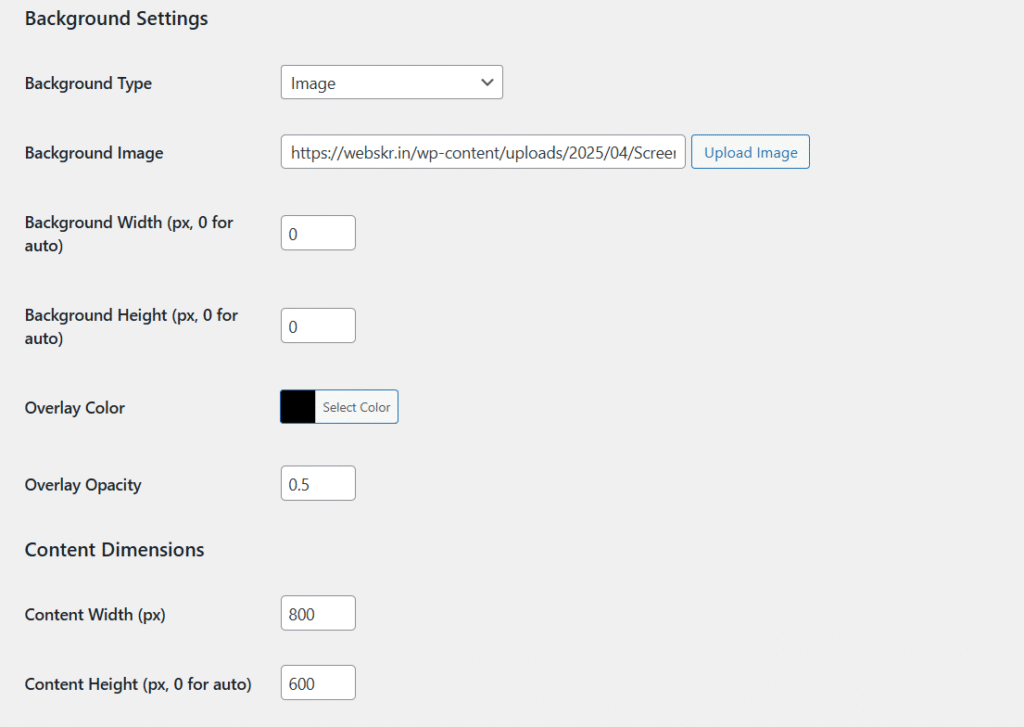
Frequently Asked Questions (FAQs)
How do I install the plugin?
Follow the “Installation” steps above. Ensure your WordPress version is 5.0 or higher and PHP version is 7.4 or above.
How do I create a new thank you page?
Go to Thank You Pages > Add New, fill in the title and message, adjust the design settings, and save. Copy the shortcode (e.g., [typc_thank_you id=”1″]) to use it on your site.
Can I personalize the message for users?
Yes, enable the “User-Specific Message” checkbox in the admin settings and use {user_name} in the message. This will display the logged-in user’s display name.
What background options are available?
You can set a background as a color (with a premium gradient) or an image (with an overlay). Upload an image via the “Upload Image” button or enter a URL.
How do I add custom styling?
Use the “Custom CSS” field in the admin interface to add your own styles. These will be applied to the thank you page.
Why isn’t the {user_name} working?
Ensure the user is logged in and the “User-Specific Message” option is enabled. This feature only works for authenticated users.
Where can I find more help?
Visit our support page or contact us at webskr.in for assistance.
Troubleshooting
Page Not Displaying: Check that the shortcode [typc_thank_you id=”X”] uses the correct ID and is placed in a supported editor or page builder.
Image Not Loading: Verify the background image URL is valid and accessible. Clear browser cache if needed.
Styling Issues: Ensure custom CSS is correctly formatted and conflicts with themes/plugins are resolved.
Updates
Check for updates via the WordPress plugin repository or your webskr.in account.
Always back up your site before updating the plugin.
Contact Us
For further assistance, reach out at webskr.in or join our community at webskr.in/community.