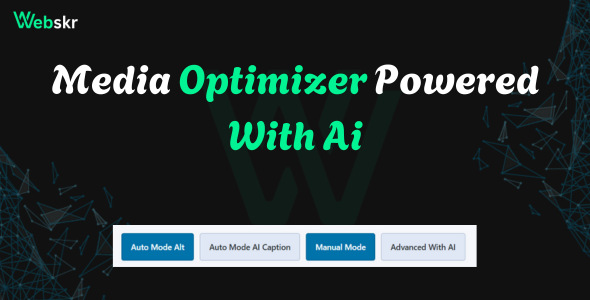
Media Optimizer Pro Documentation & FAQs
Documentation
What is Media Optimizer Pro?Media Optimizer Pro is a WordPress plugin that optimizes media files by adding alt text and captions. It comes in two versions: Free and Pro, with different features to suit your needs.
Installation
Download the plugin ZIP file (Free or Pro) from the official source.
Log in to your WordPress admin panel.
Go to Plugins > Add New > Upload Plugin.
Upload the ZIP file and click Install Now.
After installation, click Activate Plugin.
Find Media Optimizer Pro in the WordPress menu on the left.
Getting Started
After activation, go to Media Optimizer Pro in the admin menu.
You’ll see buttons for Auto Mode Alt, Auto Mode Caption, Manual Mode, and Advanced.
Click a button to use that mode (availability depends on your version).
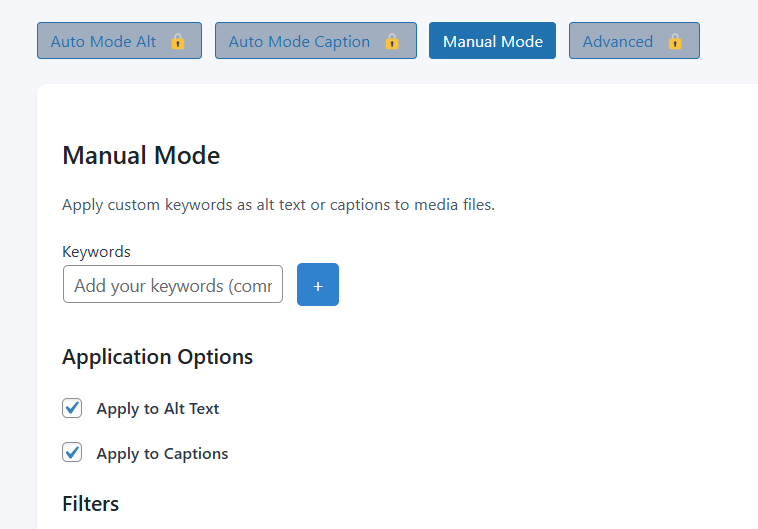
Versions Explained
Free Version:
Includes Manual Mode to add custom keywords or sentences to alt text and captions.
Basic filters (Date, File Type) are available.
No automatic optimization or advanced tools.
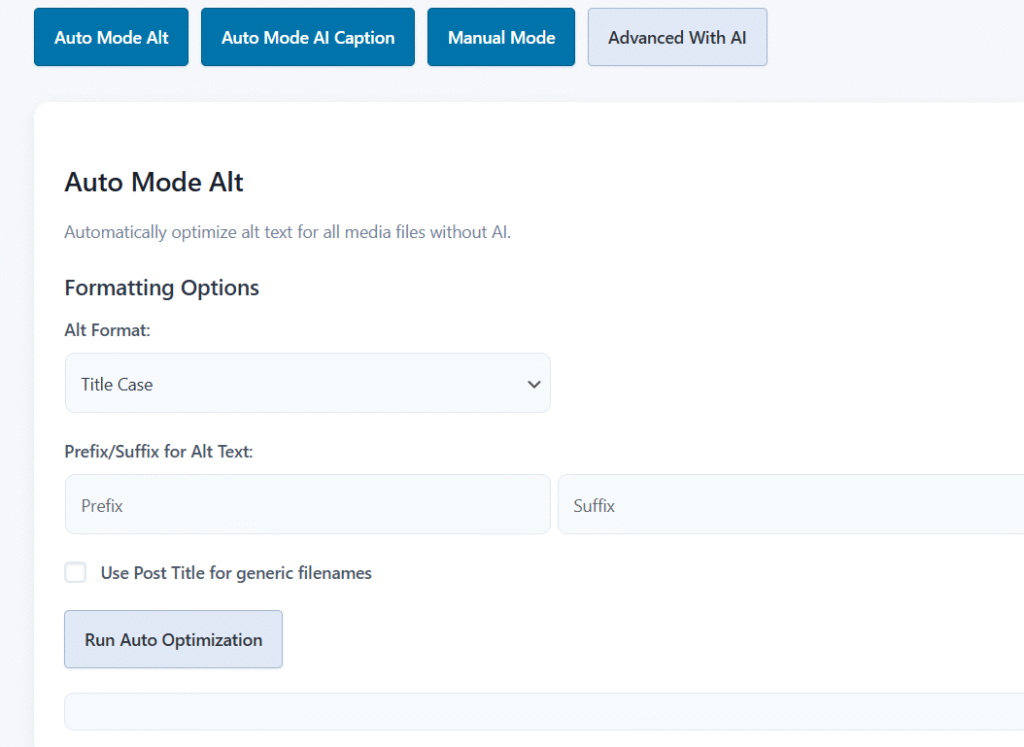
Pro Version:
Includes all Free Version features.
Adds Auto Mode Alt for automatic alt text generation.
Adds Auto Mode Caption with AI-powered caption generation (requires API token).
Adds Advanced Mode with tools like missing alt text scanner, history log, and analytics.
Using Manual Mode (Free & Pro)
Click the Manual Mode button.
Add keywords (comma-separated) or a sentence.
Switch between “Keyword Mode” and “Sentence Mode” using the “Type” dropdown.
Sentence Mode limits input to 120 characters.
Check boxes to apply to Alt Text, Captions, or both.
Use filters (Date, File Type) to target specific media.
Click Apply Keywords to save changes.
Optional: Check Show preview to see changes before applying.
Using Auto Mode Alt (Pro Only)
Click Auto Mode Alt.
Customize with formatting (Title Case, Sentence case, lowercase) and prefix/suffix.
Optionally use post titles for generic filenames.
Click Run Auto Optimization to process all images.
Using Auto Mode Caption (Pro Only)
Click Auto Mode Caption.
Enter 5-10 keywords and optionally add a Hugging Face API token.
Set a range (e.g., 1 to 25) to process specific images.
Click Run Auto Caption Generation.
Using Advanced Mode (Pro Only)
Click Advanced Mode.
Use tools like Run Missing Alt Text Scanner, View Alt Text History Log, or View Analytics Dashboard.
Enable options like Duplicate Alt Text Detection or Dark Mode.
Uninstallation
Go to Plugins in WordPress.
Find Media Optimizer Pro and click Deactivate.
Click Delete to remove it. This clears all alt text, captions, and settings added by the plugin.
FAQs
Q: What’s the difference between Free and Pro versions?A: The Free version offers Manual Mode only. The Pro version adds Auto Mode Alt, Auto Mode Caption, and Advanced Mode with extra tools.
Q: How do I add alt text in the Free version?A: Use Manual Mode. Add keywords or a sentence and check “Apply to Alt Text.”
Q: Can I use AI captions in the Free version?A: No, AI-powered captions are only in the Pro version under Auto Mode Caption.
Q: What’s the difference between Keyword Mode and Sentence Mode?A: Keyword Mode allows multiple keywords (comma-separated) with no limit. Sentence Mode accepts one sentence (up to 120 characters) for descriptive text. Available in both versions.
Q: Why can’t I add more than one sentence?A: Sentence Mode is for a single, concise description (max 120 characters). Use Keyword Mode for multiple terms. This applies to both versions.
Q: How do I generate alt text automatically?A: This is a Pro feature. Use Auto Mode Alt to auto-generate alt text based on file names or post titles.
Q: What if I see an error message?A: Check your inputs. For Free version, ensure keywords are entered. For Pro, verify API tokens or ranges. Refresh and try again.
Q: Can I undo changes?A: Uninstalling removes all plugin-added alt text and captions. Edit media manually in the WordPress Media Library before uninstalling.
Q: How do I filter media?A: In Manual Mode (both versions), use the Date or File Type filters to select specific media.
Q: Where can I see optimization history?A: This is a Pro feature. Use Advanced Mode > View Alt Text History Log.
Q: What does the Analytics Dashboard show?A: A Pro feature. Shows total media, images with/without alt text. Access via Advanced Mode > View Analytics Dashboard.
Q: How do I save settings?A: Changes to options (e.g., API token, Dark Mode) save automatically in both versions when adjusted.
Need Help?For issues, check your settings or contact support with details. Upgrade to Pro for full features at [your upgrade link].